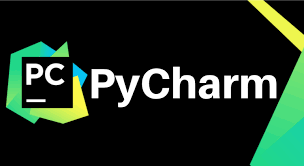What is PyCharm?
PyCharm is a cross-platform IDE that provides consistent experience on the Windows, macOS, and Linux operating systems.
PyCharm is available in three editions: Professional, Community, and Edu. The Community and Edu editions are open-source projects and they are free, but they have fewer features. PyCharm Edu provides courses and helps you learn programming with Python. The Professional edition is commercial, and provides an outstanding set of tools and features. For details, see the editions comparison matrix
PyCharm also run and debug tests in the same way as other applications/IDE like Eclipse, Visual Studio or Visual Code, by running the run/debug configurations you have added. When doing so, it passes the specified test classes or methods to the test runner. To configure the Run options, we need to follow the following steps
Benefits of running tests from PyCharm UI improves productivity lot. Easier to run either test or test suite in few clicks only. Otherwise, user has to type command in command line and that is error prone sometime.
Run Test Suite:
1. Install Additional package on Intellibot PyCharm @SeleniumLibary Patched plugin for Robot Framework.
go to File–Settings–plugins
2. Go to File > Settings > External Tools
3. Click ‘+’ button under ‘External Tools’ panel
4. In the ‘Create Tool’ dialog, enter the below values:
- Name: RF (You can put any name however put meaningful name like RF or Robot Framework or Robot)
- Program: [Path of Pybot.bat e.g.C:\Python27\Scripts\Pybot.bat]
- Parameters: $FileName$
- Working Directory: $FileDir$